Janey AI seamlessly integrates Natural Language Processing with your content in MODX, for intelligent taxonomy. In the very near future, Janey will also source relevant, royalty-free photography and reference links, to enrich your content automagically.
Installation
MODX Extras Installer
- In the MODX Manager, navigate to "Extras > Installer".
- Click "Download Extras".
- Search for "Janey" and click the "Download" button on the Janey AI package.
- Click "Back to Package Management" and find the Janey AI package in the list.
- Click "Install" and follow the setup procedure.
Direct Download
- Download from the MODX Extras repository.
- In the MODX Manager, navigate to "Extras > Installer".
- Open the dropdown menu on the "Download Extras" button and select "Upload a Package".
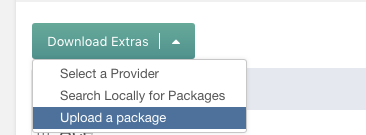
- Select the downloaded package on your local, then click "Upload". The list of installable Extras will update. Find the Janey AI package in the list.
- Click "Install" and follow the setup procedure.
Configuration
System Settings
- In the MODX Manager, hover over the "cog" icon in the far-right corner of the main menu. Select "System Settings".
- In the namespace dropdown, select "janeyclient".
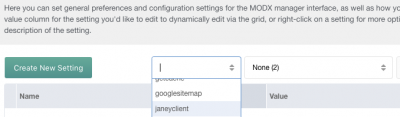
- The following settings are available:
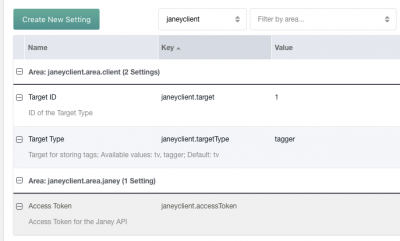
- Target Type configures whether Janey AI tags should be assigned to a MODX TV or to a Tagger Group. Allowable values are
tvortagger. - Target ID is the ID of the selected target, be it TV or Tagger Group.
- Access Token can be retrieved from your account page at: janey.ai/account. Enter the token into this System Setting to activate Janey AI on your site.
- Target Type configures whether Janey AI tags should be assigned to a MODX TV or to a Tagger Group. Allowable values are
Usage
Custom Resource Panel
With Janey AI activated, you'll see a new "Janey" panel in the Resource Edit view, (alongside panels from other Extras).
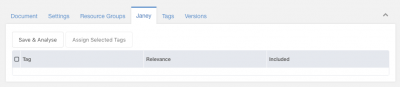
Analyze Content
Whenever you want Janey to analyse the content of this Resource, click the "Save & Analyse" button. NOTE: this not only saves your Resource, but sends content to the Janey API, consuming a Request Credit.
The manager page will refresh. Janey's recommended tags, and their relevancy scores, will display in the Janey panel grid component.
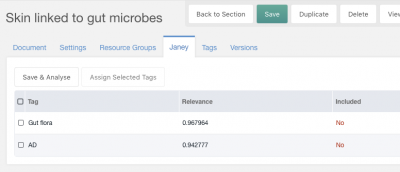
Assign Tags
You can right-click on the row item and select "Assign Tag", or check multiple items and click the "Assign Selected Tags" button, in order to add the tags to the configured target (TV or Tagger Group) for the Resource.
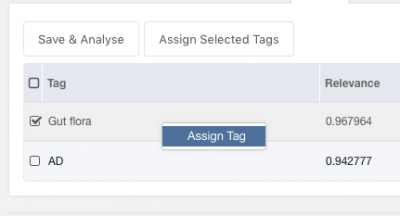
NOTE: save the Resource to persist tag assignments!
You can also add your own Tags, other than the ones recommended by Janey.
Tags that have already been assigned will display as "Included", and the action of assigning it will be disabled.
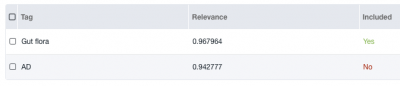
Un-assign Tags
Tags are un-assigned from the target (TV or Tagger) using the native workflow.