Installation
Automatic
To add Janey AI to your site using the built-in plugin installer:
- In the Wordpress Admin, go to "Plugins > Add New".
- Type "Janey AI" in the Search Plugins box.
- Click "Install Now" to install.
- The resulting installation screen will note if the installation was successful or if any problems occurred during the install.
- If successful, click Activate Plugin to activate Janey AI.
Manual
Janey AI can also be installed manually. Refer to the Wordpress documentation for more information.
Setup
Tools: Janey AI Settings
Go to "Tools > Janey AI".
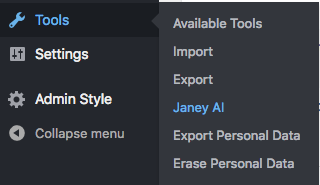
The Janey AI Plugin requires the following settings:
- API Access Token can be retrieved from your account page at: janey.ai/account. Enter the token into this setting field to activate Janey AI on your site.
- Target Taxonomy allows you to select from available custom taxonomies. When you add Janey's recommended terms to a post, they will be under the selected taxonomy.
- Enabling Remember "Analyze on Save" will store your preference to analyze post content when you save the post. More convenient, but consumes more API calls.
- If Only Landscape-oriented Pictures is enabled, only landscape-oriented images will be recommended.
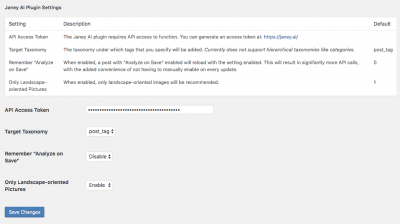
Usage
With the Janey AI Plugin activated, you will see the following Meta Boxes in the Post Edit View.
Enable Janey AI
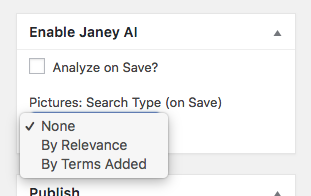
- Analyze on Save Enable this checkbox to trigger content analysis, the next time the post is saved or updated. NOTE: Each analysis counts towards your API subscription plan.
- Pictures: Search Type (on Save) When an option other than "None" is selected, and content analysis had previously been performed, then the next time the post is saved or updated, Janey will ask Unsplash for relevant, royalty-free photography.
Janey AI Suggested Tags
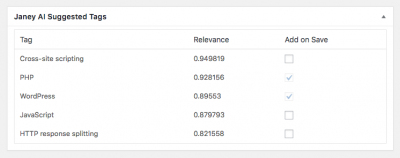
Example Janey AI Suggested Tags for this post from the Wordpress blog
When content analysis is complete, this Meta Box will display suggested tags and their relevance scores.
Adding Tags
Enable the checkboxes for any tags you want to add to the post, and then save the post. Added tags will display in the Tags sidebar widget if you're using the built-in post_tags taxonomy.
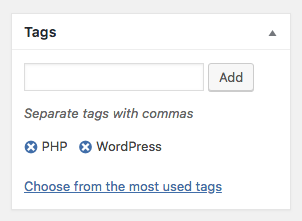
You can also add your own tags, other than the ones recommended by Janey.
Removing Tags
Use the native Wordpress functionality to remove Tags. For example, clicking the x icon next to a post_tags term, removes the term once the post is saved.
Janey AI Suggested Pictures
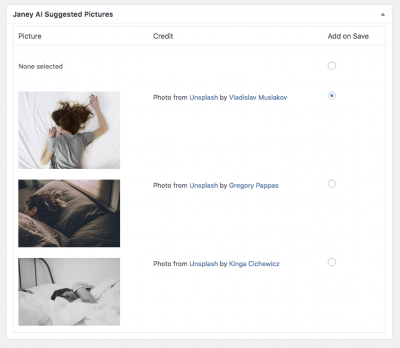
Example Janey AI Suggested Pictures for this article from WellnessOptions
When Pictures are fetched from Unsplash, this Meta Box will display them, along with attribution.
Selecting Featured Image
Select the radio box for the Picture you want to add as the post thumbnail, or "Featured Image". Save the post.
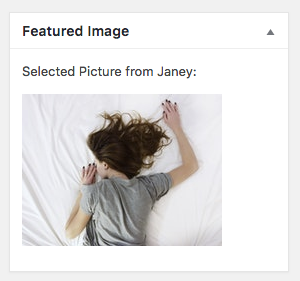
NOTE: Some Themes may override this Plugin's functionality, with unexpected results.
Removing Featured Image
Select the radio box labeled "None selected" to remove Janey's Picture as the Featured Image.